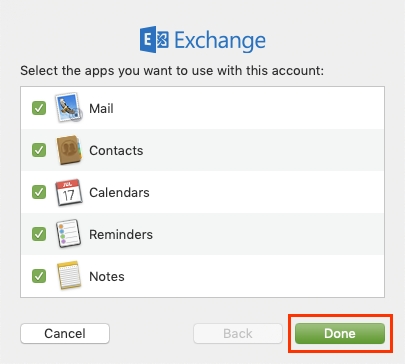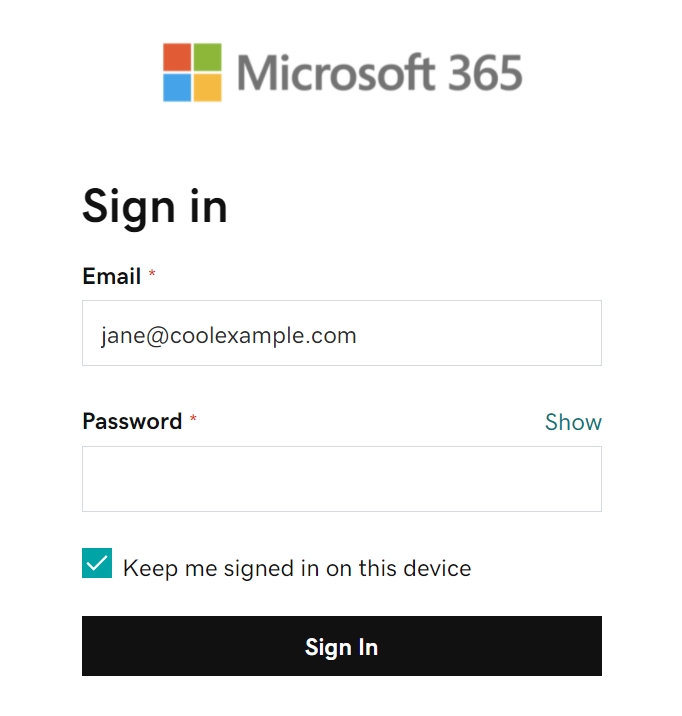Een e-mailaccount toevoegen aan Apple Mail
Last updated
Last updated
If you're using Mac OS X version 10.10 or higher, you can use the Mac Mail, Calendar, and Contacts apps to connect to a Microsoft Exchange account. How do I know which version I have?
If you are using Mac OS X version 10.10 or higher, follow the steps below to set up an Exchange email account:
Open Mail and then follow these steps:
If you've never used Mail to set up an email account, the Welcome to Mail page will open. Go to step 2.
If you've used Email to create email accounts, select Email > Add Account.
Select Exchange > Continue.
Enter the name, email address, and password for your Exchange account > Sign in.
Select "Sign in" again so that Microsoft can retrieve your email address and account information.
You will be redirected to the Microsoft 365 sign-in page. Enter your email password and select Sign In.
The app requests permission to access your account. Select Accept.
Select Done. You can return at any time to edit these settings.
Your account is being displayed, and your emails are being loaded. This may take a few minutes.