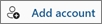Microsoft Windows
Last updated
Last updated
These steps are the same, whether you're adding your first email account or additional email accounts to Outlook.
Select File > Add Account.
What you see next depends on your version of Outlook.
Enter your password again as requested and select OK > Finish, so you can start using your email account in Outlook.
Select "Add account" at the bottom of the folder window.
If requested, enter your account password and select Done.